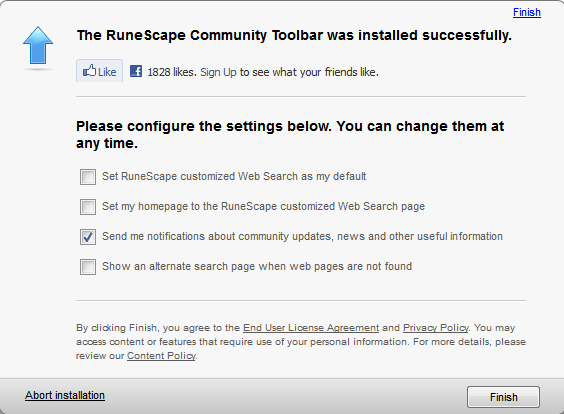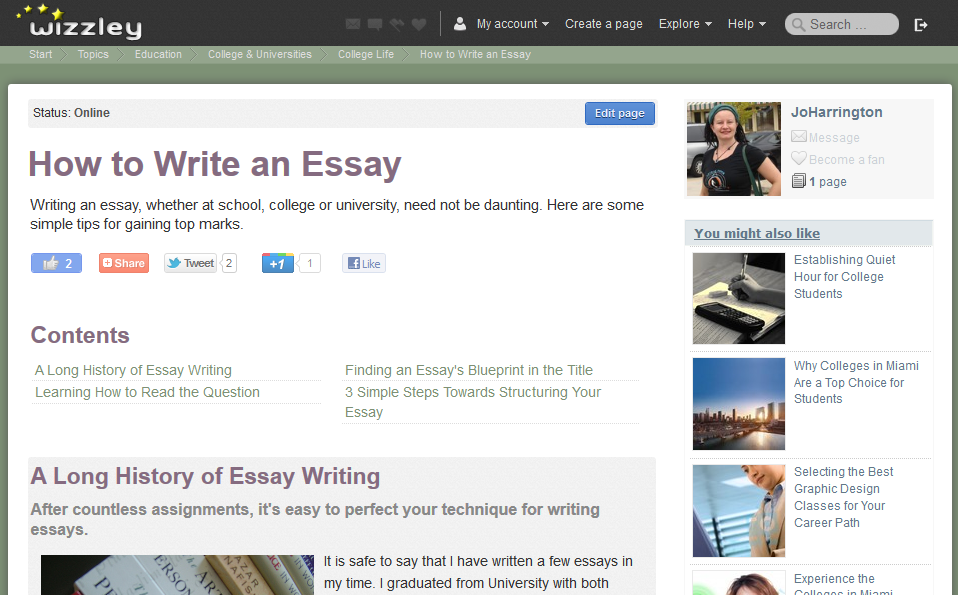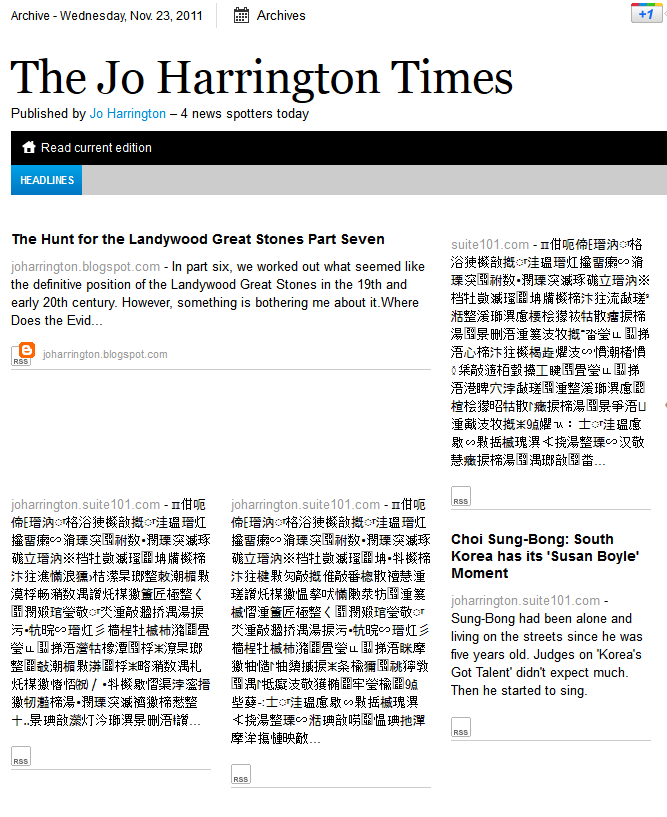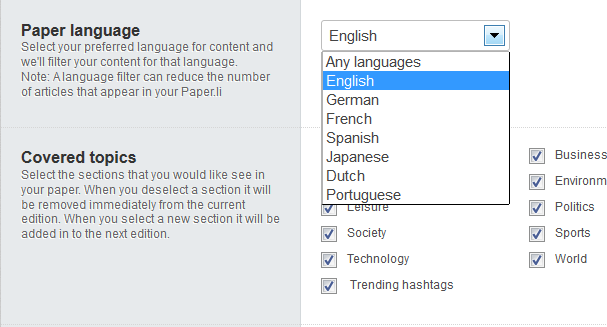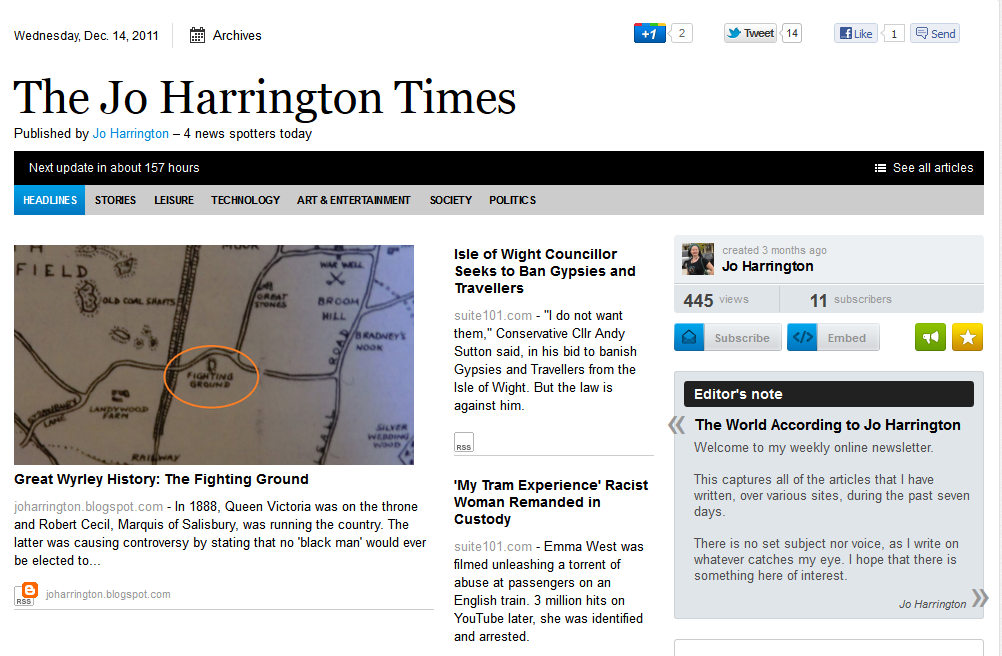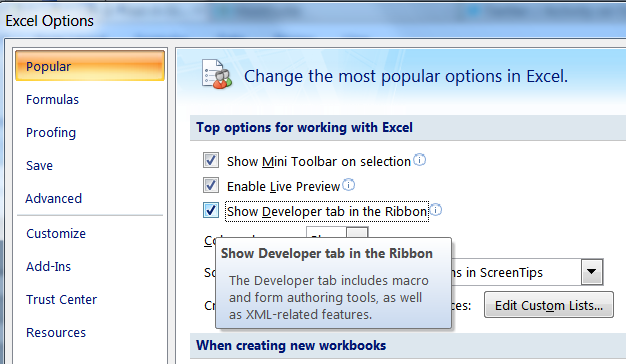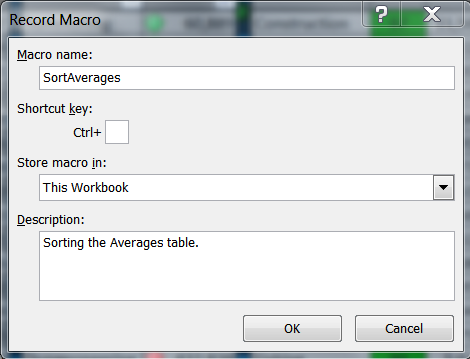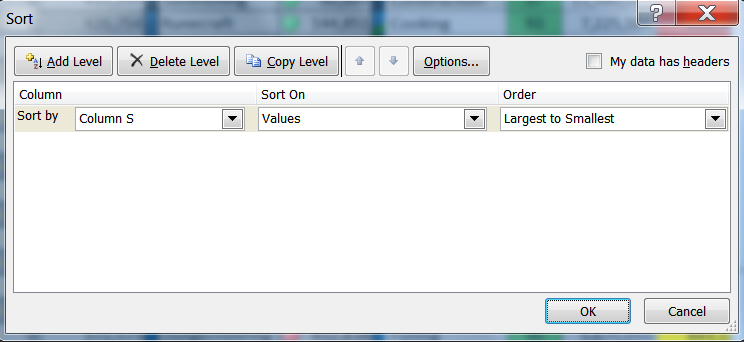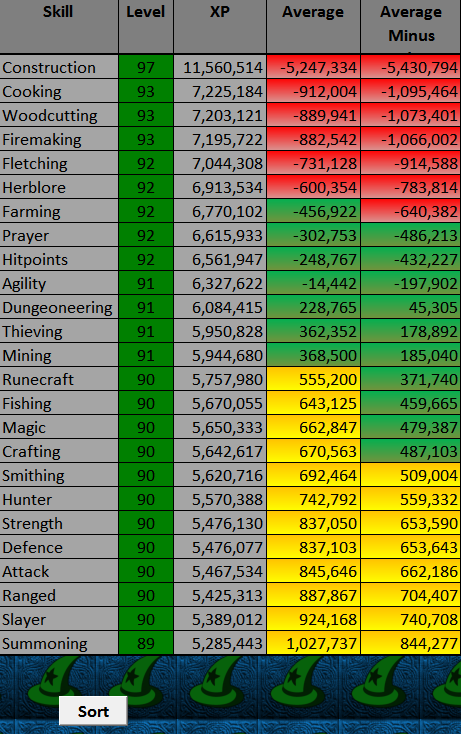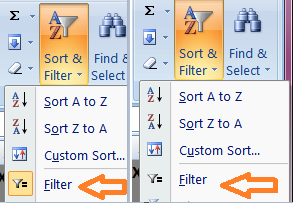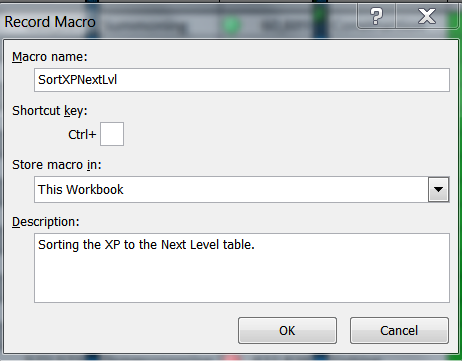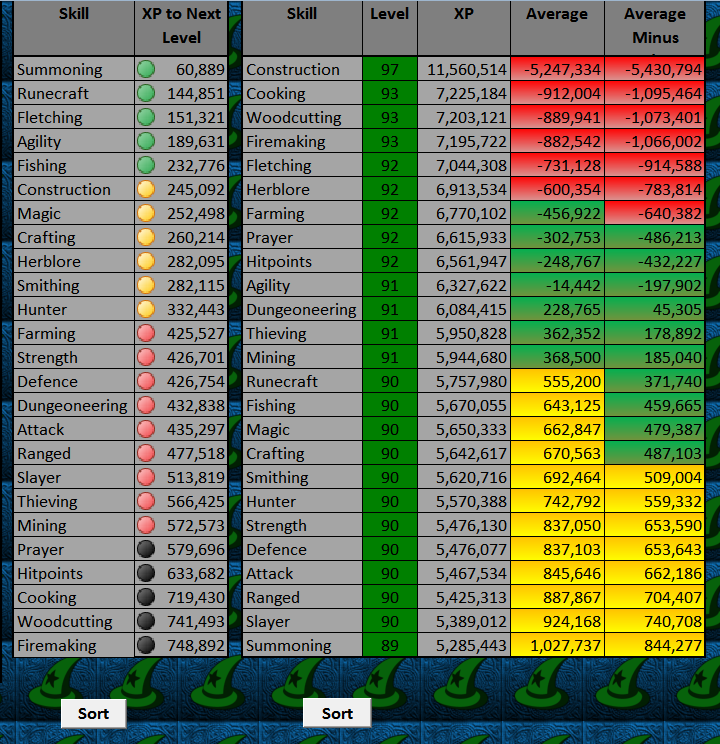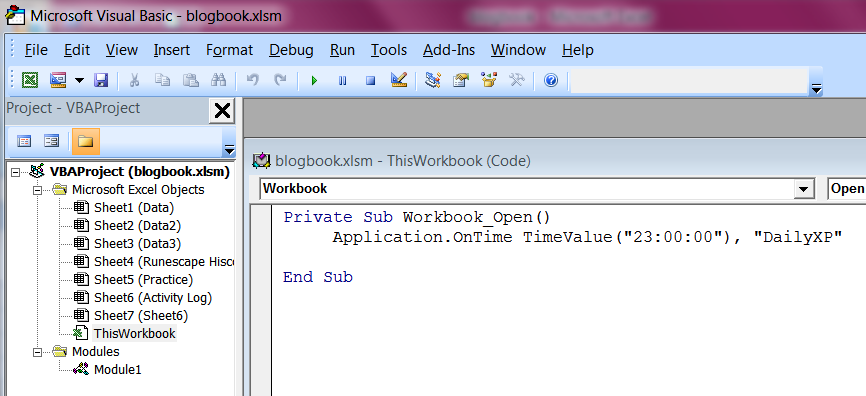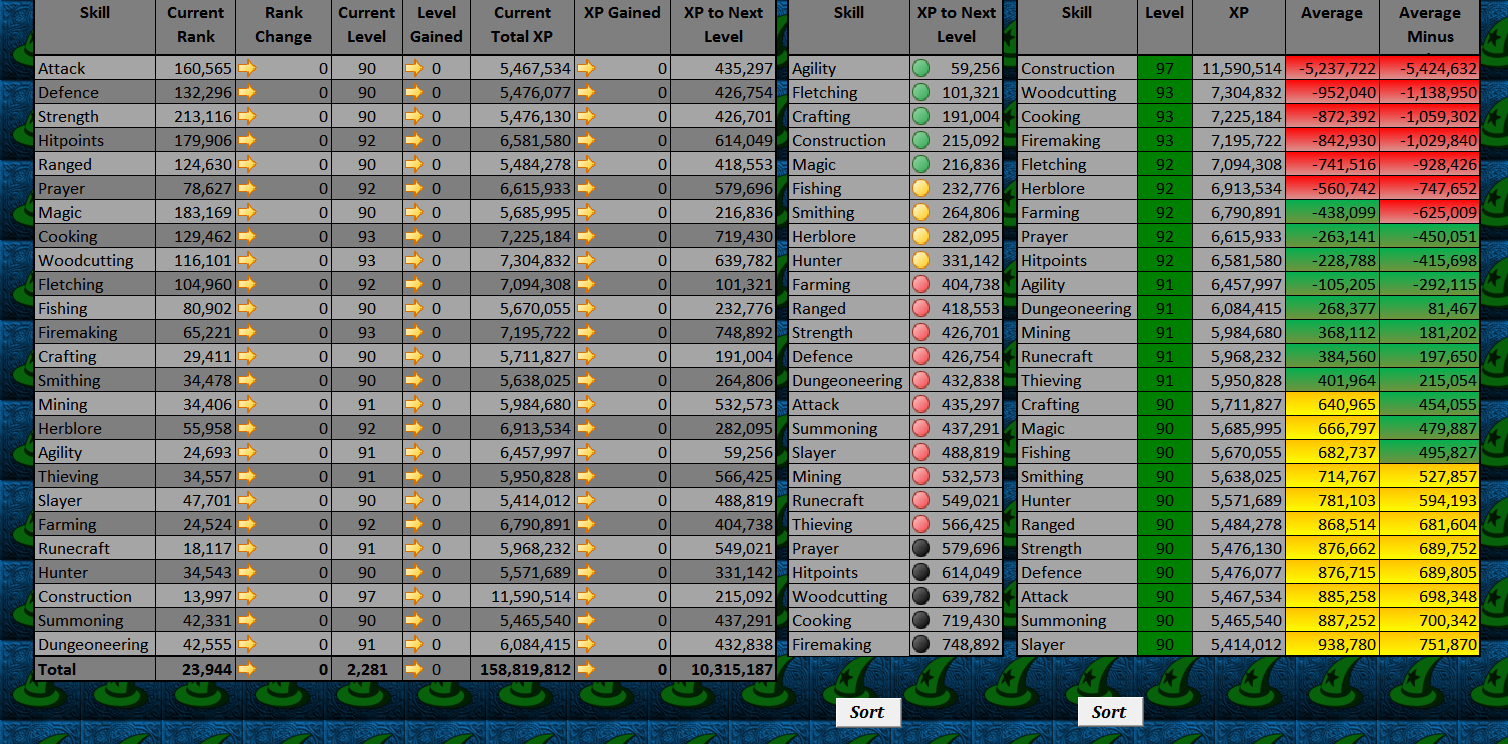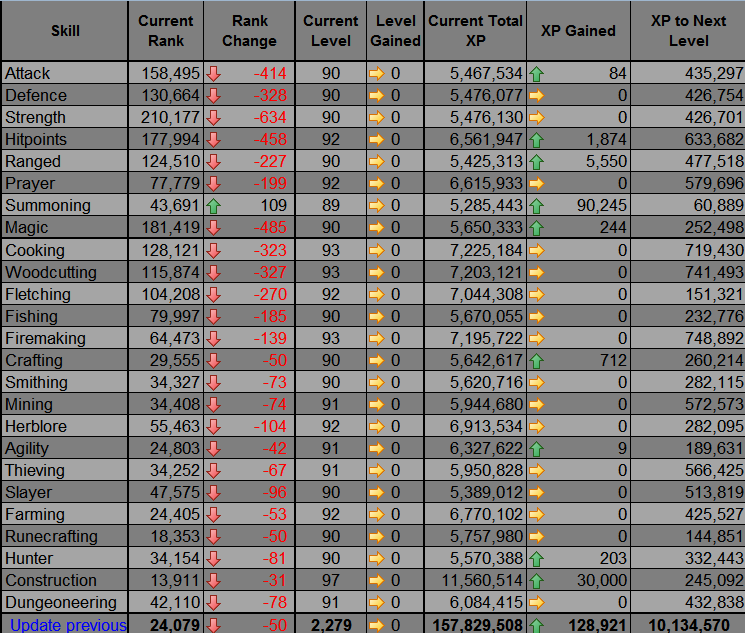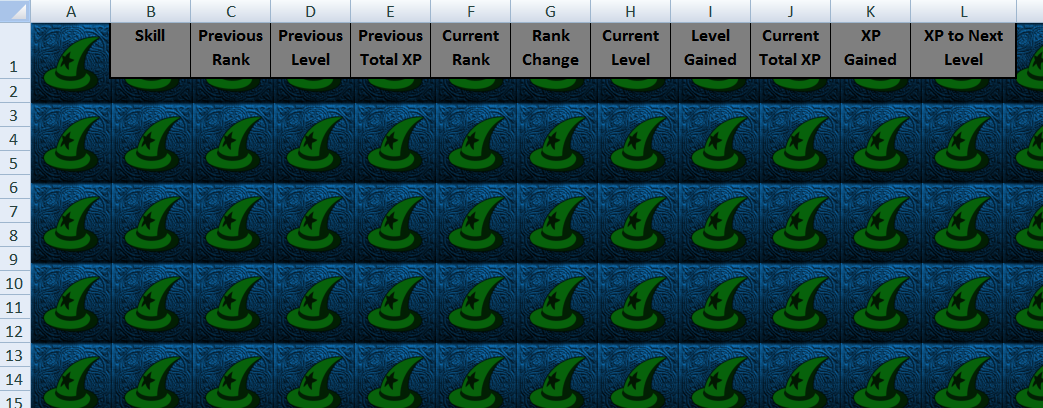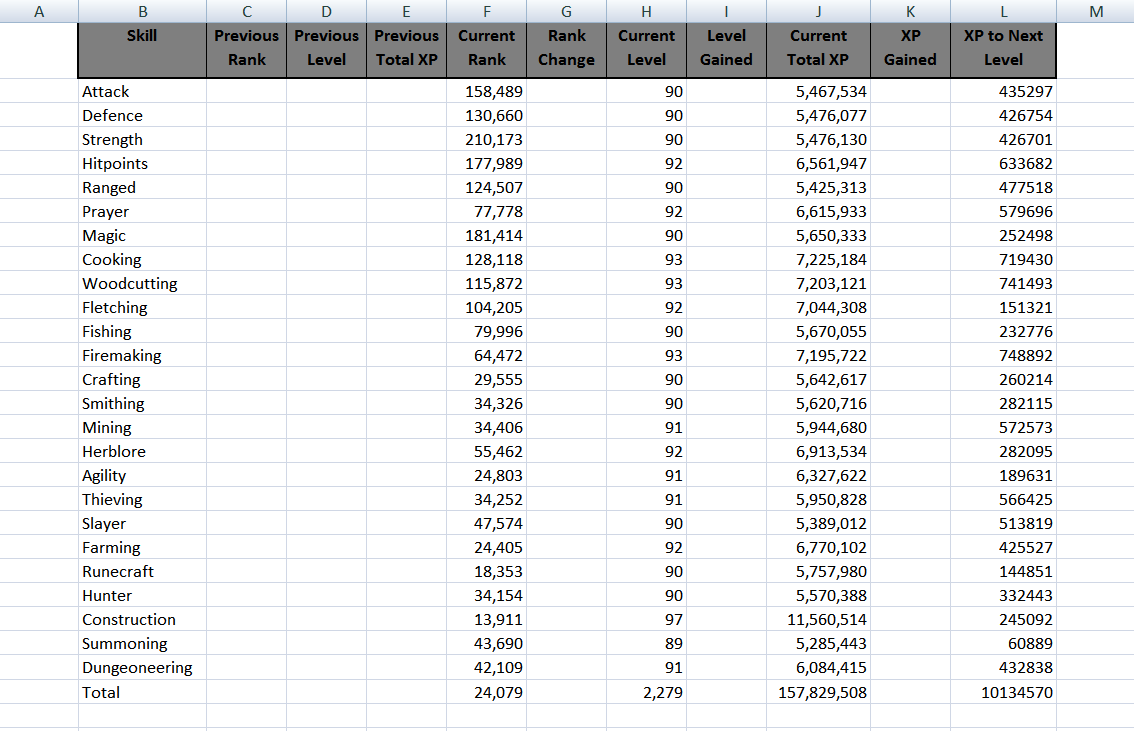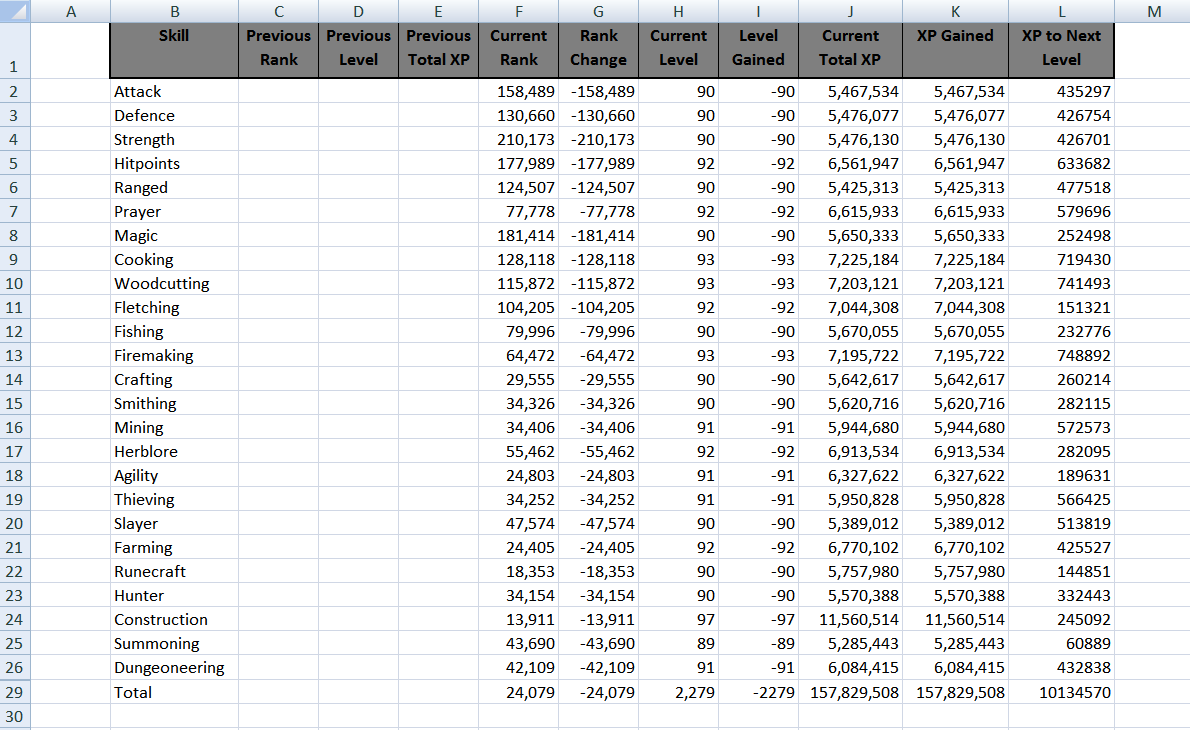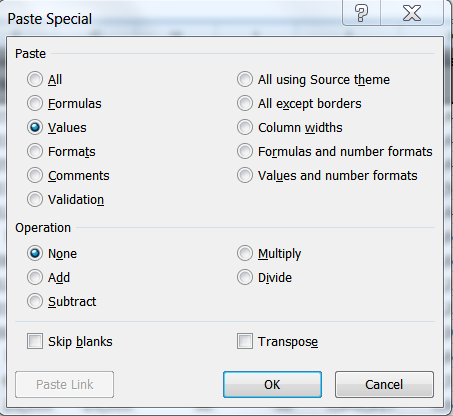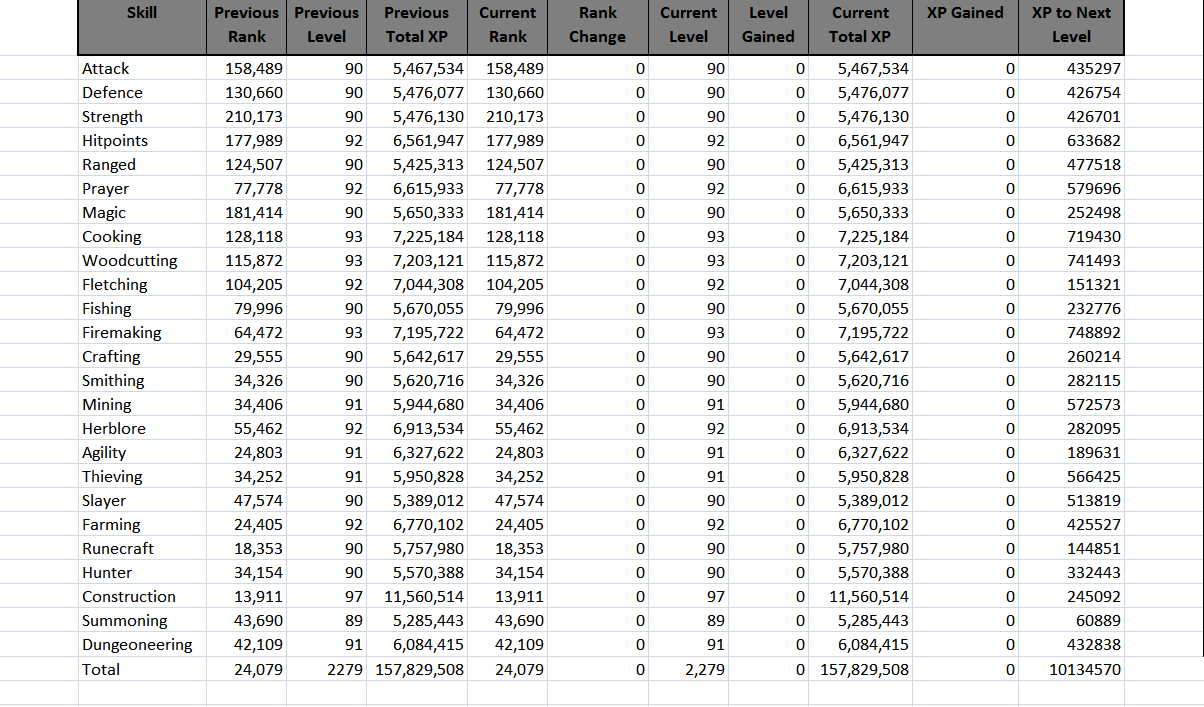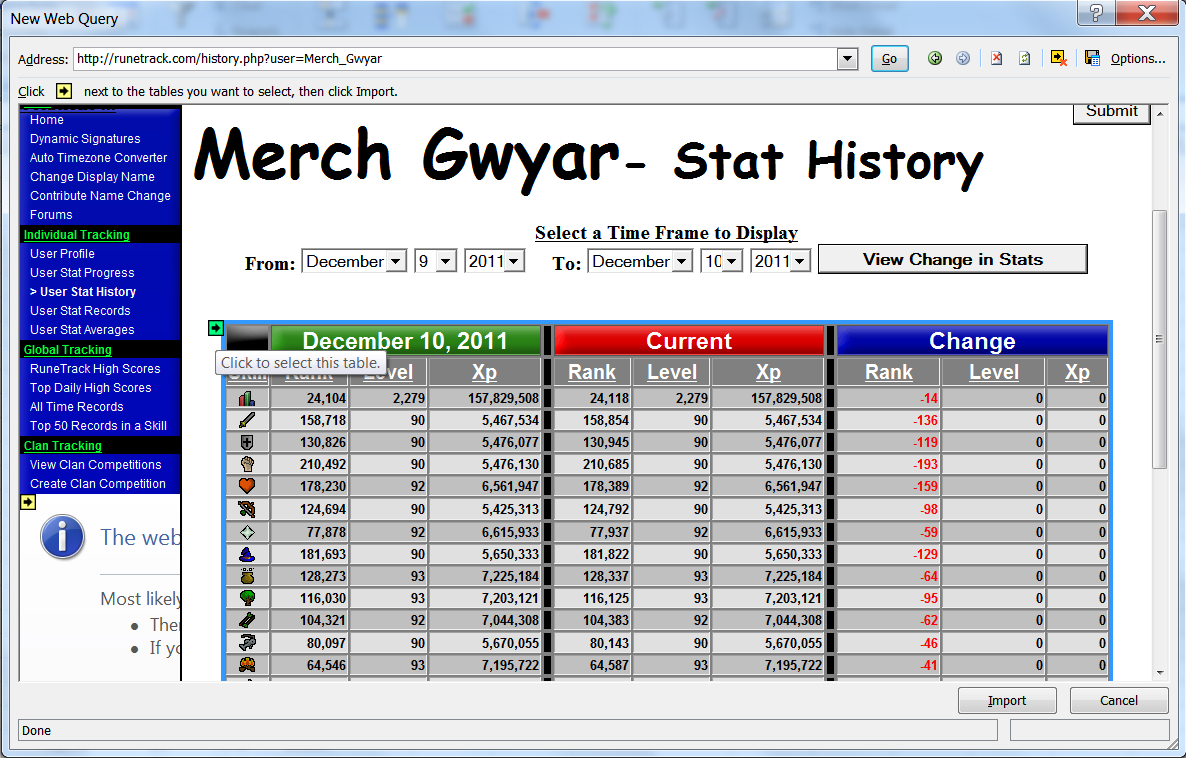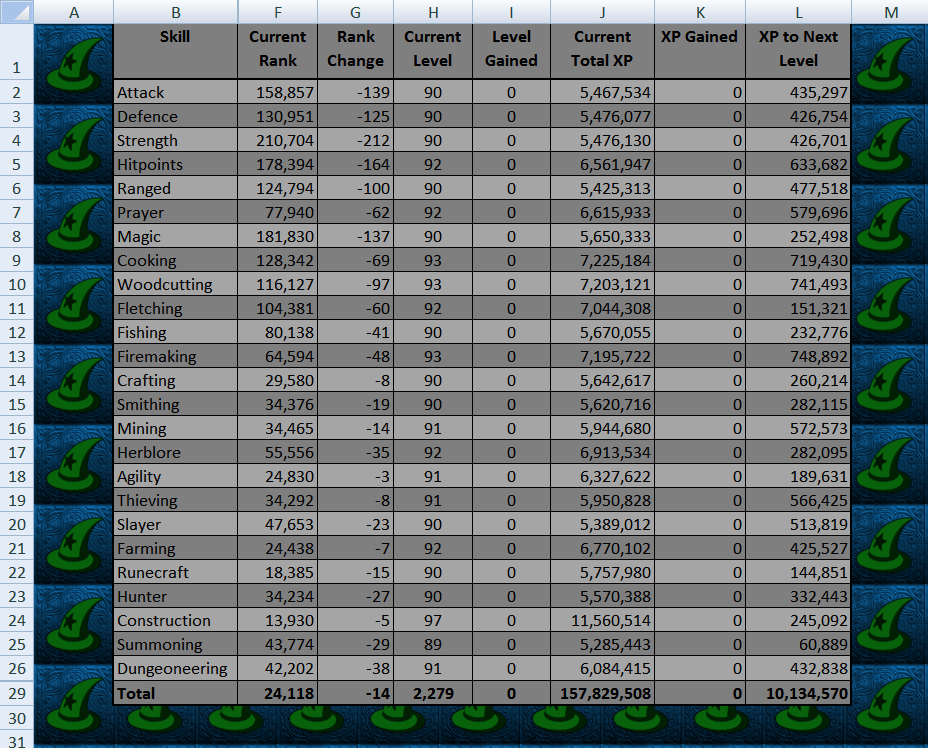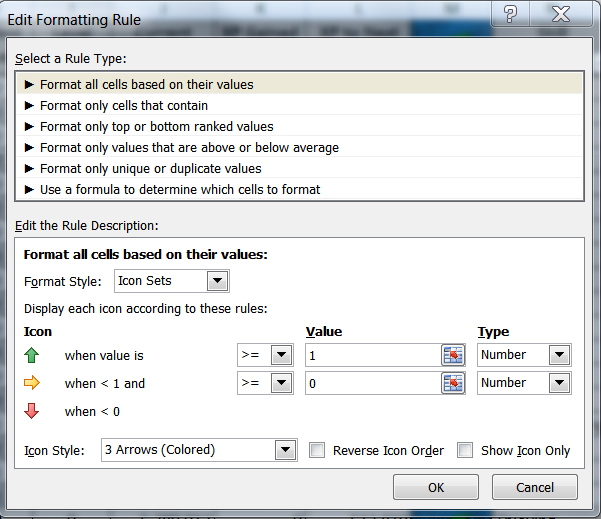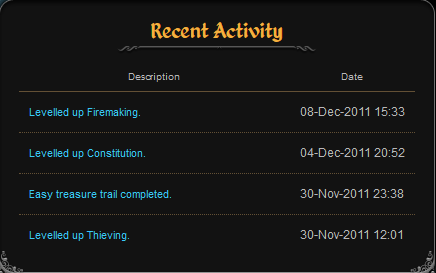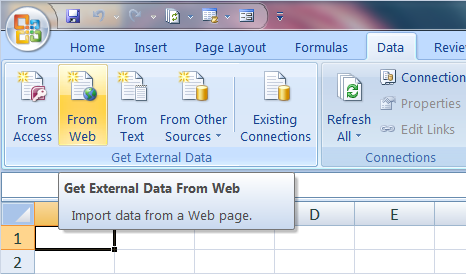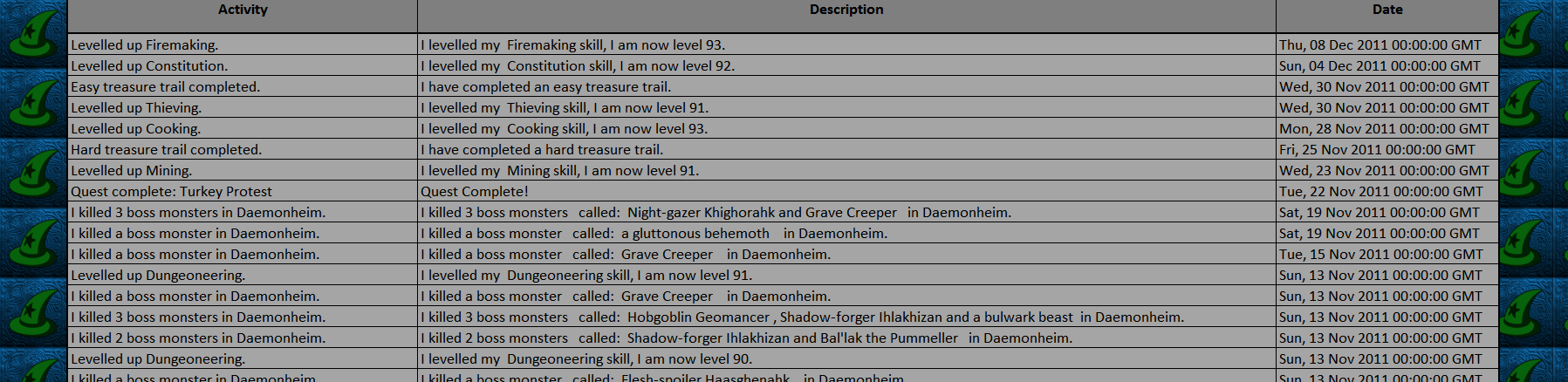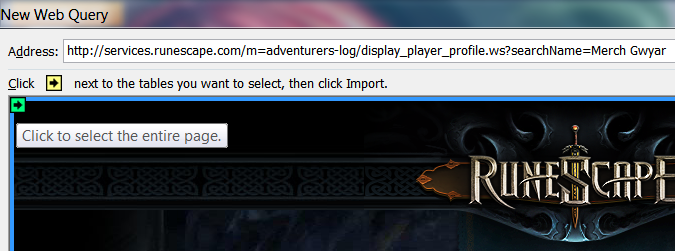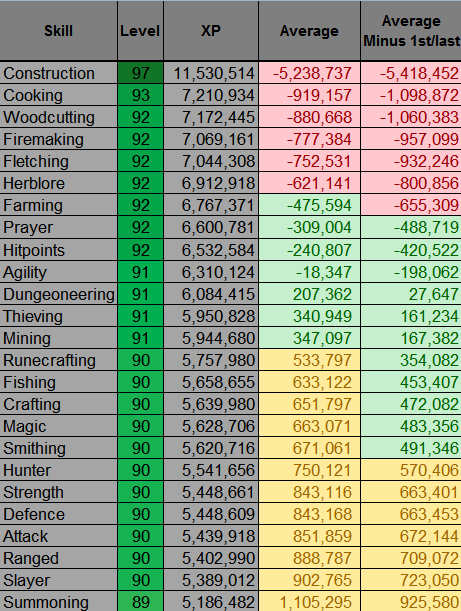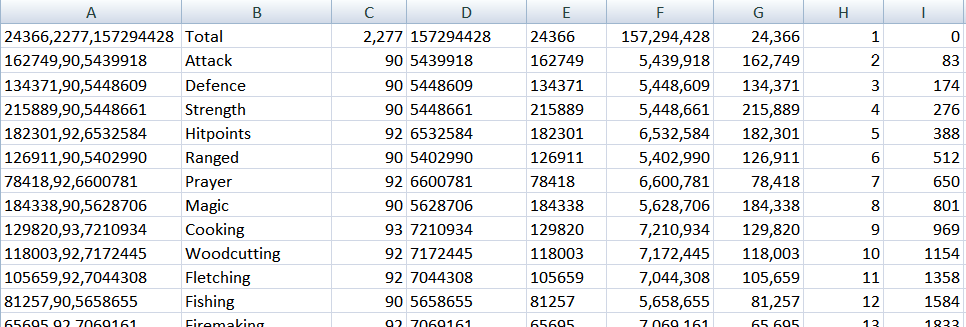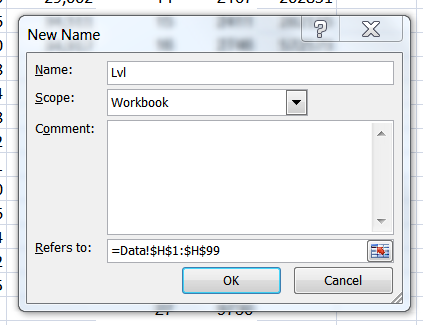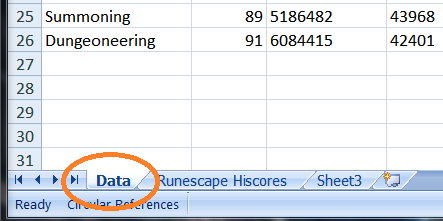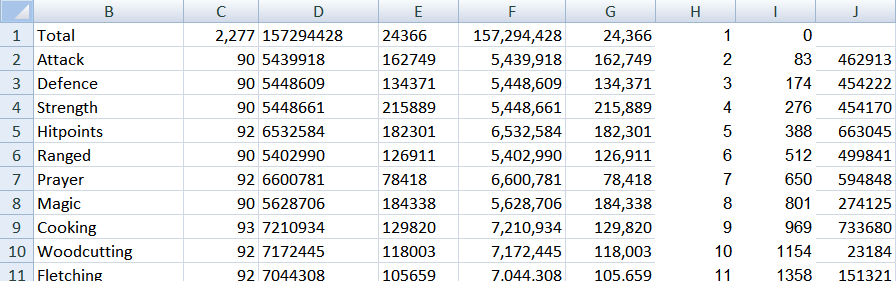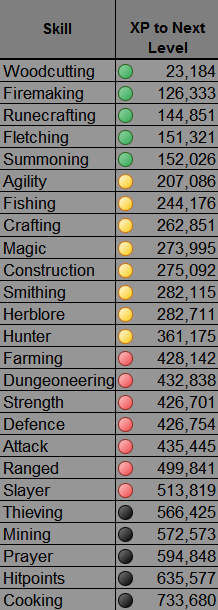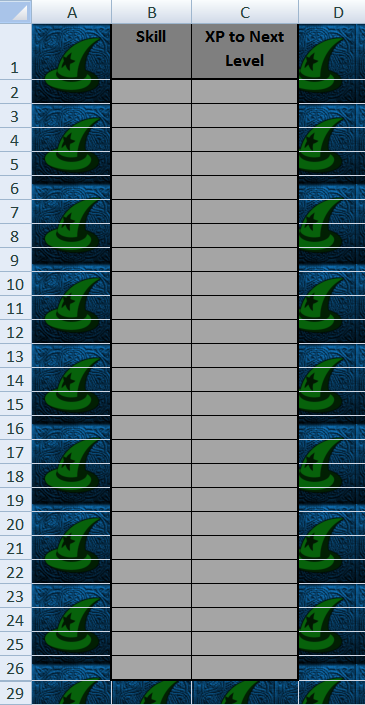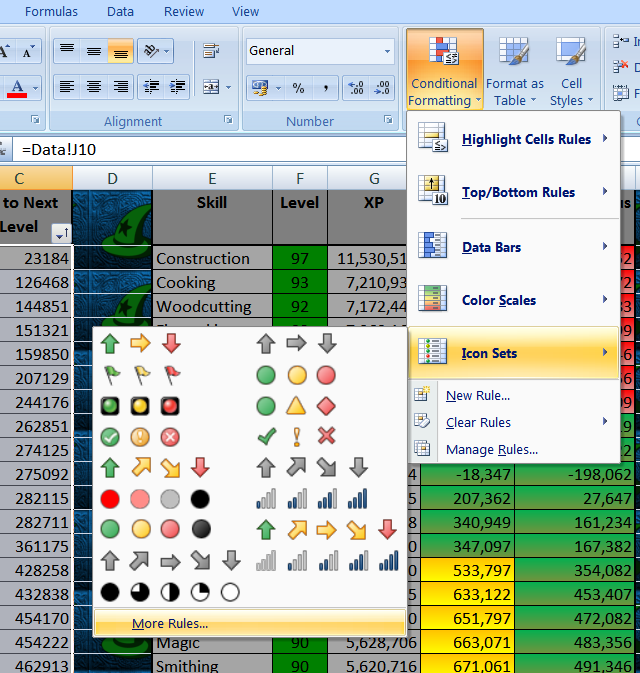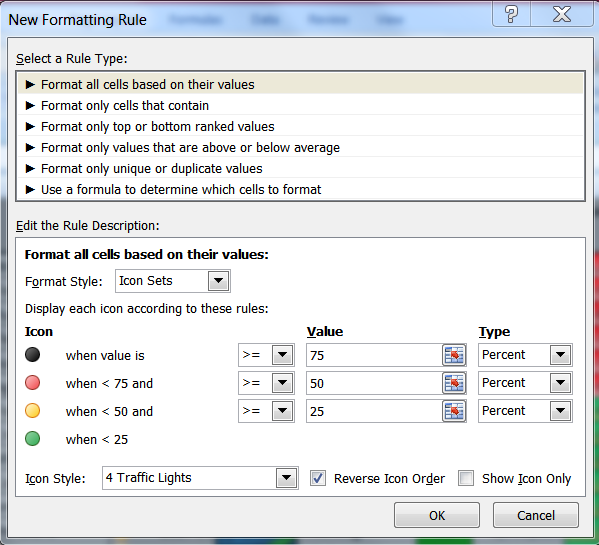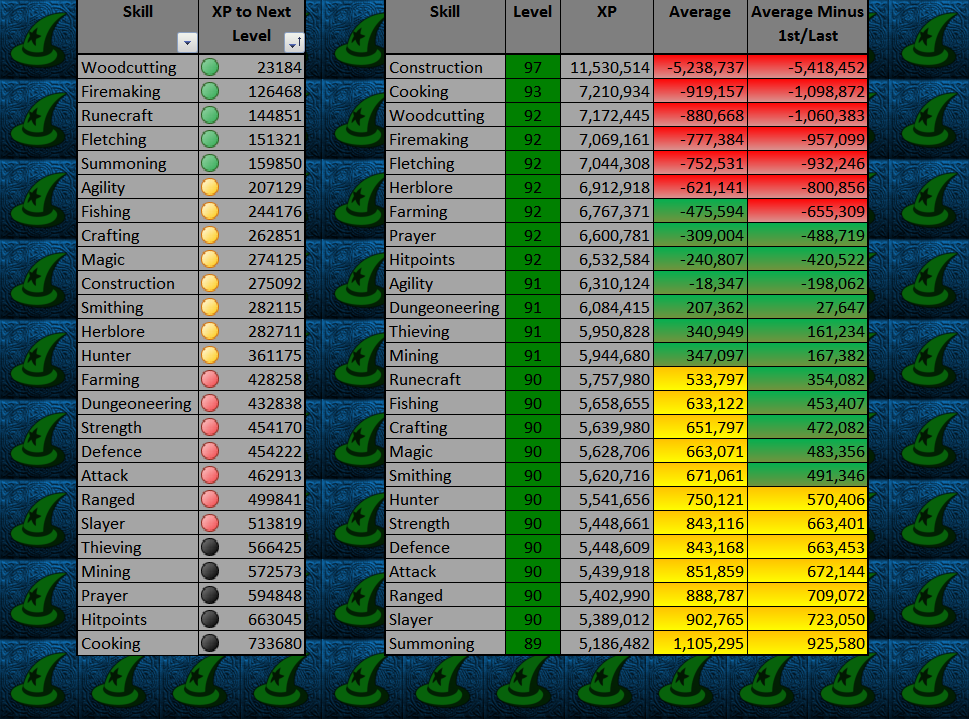So my year in review. OMG where do I start?
This time last year, I was in a stable job that I enjoyed. Business was booming and I was being told that we'd probably even continue going through the hurricane season. Traditionally, we paused then for a couple of months, this being Mexico and a company facilitating tourism.
But it was a tourism that relied way too heavily on visiting Americans; and that was not something that either the American press nor their government really enjoyed. Not when there was similar weather and beaches down in Florida. The War on Drugs destroyed the business two-fold.
First there were all of the scare stories in the mainstream US press. They didn't take into account that the problems were solely in 4% of the country. To read those lurid headlines, millions were dying all over the country. Moreover, they were Americans! My Mexican friends responded in despair, but what could they do. They were living in absolute peace, never having seen a single murder, let alone a gang massacre, in places where Fox News was telling its viewers there were bloodbaths. The business started to waver.
Secondly President Calderon was promised money and support, if he'd just initiate a war on drugs in his country. It would be good for PR in Washington. But none of that was forthcoming. Is Calderon winning the war on drugs? Kingpins were taken out, the drug families responded in kind; and all of those previous inaccurate press stories started to take on a semblance of truth. The unwinnable war did spread, but still Cancun was safe. It didn't matter. No-one was coming and so the company went under.
It took until the end of July before we were all dismissed. It wasn't just me. The entire company went under and we were all back in the dole queues again.
I'd been there before and I didn't want to do it again. It's not snobbery. It's wishing to avoid the slow, drip-drip erosion of mind and soul, which comes from being told each fortnight that you're nothing, no good and probably on the fiddle. Finding a job in recession hit Britain is like pinning your future hopes on winning the lottery.
You quickly learn that no-one at the Job Centre actually wants you to find a job. It'll put them out of business for a start. There's all that lip service, usefully delivered in an accusing tone with a stern face. You're not looking hard enough. You're not enough. But there's the little things that give them away, like the time they told me to move a job interview because it clashed with signing on. Like the times (note the plural) that they've told me to take my degrees off my CV and never mention them to prospective employers. Like the fact that, as an hearing impaired woman, I'm handed over to a 'special needs' counsellor, who sits in a noisy open office. Like the severe pressure that I'm under never to write on the web.
I looked at my options and I looked at my savings. I decided that I had time to try and make it as a freelance writer. Let's just summarise here as the experiment nearly paid off. At the beginning of October, I thought I was going to be able to make my living reasonably soon; then Google took out my most lucrative site and it felt like it was back to square one. I was still living mostly on my savings.
In normal circumstances, I could eke that out for months by buying as little as possible. But these weren't normal circumstances. Once October hit, I'd have server fees, car insurance, car tax, two major family birthdays and Christmas. Even shopping around and being as careful as I could, those would still hit a massive hole in my savings. I had to face facts and sign on. It has been just as awful as I knew it would be. The Job Centre hate every article that I write on revenue sharing sites. They've thrown everything at me to stop, up to and including threatening to stop my benefits. This is despite the fact that they know I'm making no actual money yet. The potential is still there.
This is where I find myself on the eve of 2012. My assets are thus:
- Wizzley. So far there are nine articles, one of which earned me an Editor's Choice award. They're all getting lots of hits, but none have translated into earnings yet. It's a really friendly site that I want to see survive.
- Suite101. So far there are 127 articles, two of which have earned me an Editor's Choice award. Between August and October, I thought this was going to be the place that secured my dream of being a paid freelance writer. My income was steadily growing. Then it crashed under Panda. The admin are making huge promises about revamping the whole thing. They're hoping that it's going to bounce back and, by this time next year, it will be returned to its former glory. I have my fingers crossed on that.
- The House That A Girl Called Johnny Built. So far there are 50 articles, some of which have been getting a huge amount of hits. But this isn't yet translating into income from Chitika. I've asked for help from their support desk and swapped e-mails with a really friendly, encouraging lady. But her only advice was to keep on writing. It'll come eventually. My main asset here is that, if I keep writing, I'll be able to apply for affiliate blog posts next August.
- Jo's Library. I have 38 book reviews here, all with links to Amazon. It has translated into some sales, but not a huge amount. We're talking a couple of pounds, not even enough to buy myself a book! Again, it's a keep going and hope for the best situation. All that I've read says that the more articles you have, the more likely someone will find one, the greater the chance that they will click on your link and do their shopping on Amazon.
Let me pause here to mention sareyva. This amazing woman has held my hand every step of the way. I might have written 224 articles, but she's taken it upon herself to both read and proof-read 224 articles. The reason that they're all so free of typos is because I awake to daily PMs from her correcting them. She does more. She encourages me. She stands behind me and tells me that she believes in me and that I can do this. Every single day. Sareyva is the antidote to the Job Centre's poison. She's the person who ensures that I know I'm not alone in this; and that someone has faith in me. If - when - I finally get my big break and succeed, then Sareyva is owed half of the credit.
I'm so grateful to her. I've told her often in PM that I appreciate all that she does, but I want to put that somewhere public too. I don't ask her to do any of this proof-reading for me, neither do I expect it, but I'm so desperately glad that she volunteers to do it. I owe her a bigger debt than I could ever pay. She's simply an unbelievably compassionate, wonderful person. I wish her all the best in her life and I'm inordinately grateful that she's in mine.
There's my family, particularly my parents, who've ensured that I won't starve and will keep a roof over my head. I'm still paying my way, as I did when I was getting proper wages, but the safety net is there. My real world friends have done their best, but distance, degrees and ill health have kept much of their attention elsewhere. I don't blame them for that. My issues are not the bigger deal here.
I also want to give a special mention to Miyamashi, who gives me a break from all the writing by RPing with me three times a week. He's there for a chat too, should I ever need to vent. He's a great friend and I can't wait for him to regain internet access. I miss him lots. Then there's BrookeStardust, who's bent over backwards trying to publicise my articles, find people for me to interview, ferret out obscure writing jobs and, on one occasion, chucking me a tenner for petrol in my car. Moreover, BrookeStardust is one of life's shining stars and a brilliant friend. All hail too the unstoppable Orangepunch! Amongst her many talents, she's pretty much single-handedly run my MangaBullet club this past month or two! That's been a huge relief for me, as I was severely running out of time each day.
Beyond that, I'm in a lot of great communities. The Twitter EHC gang, who so vividly bring my characters to life. Well, my characters should read their characters now. They own them. Guns and Games! Everyone there just buzzes with activity and I love stepping amongst them. Canting Away! My Runescape clan, who really know how to party in pixels.
So, as 2011 draws to a close, I'm stressed and tired, but still hopeful. I think 2012 might be the year when it all comes together; and I really can't wait!
Happy New Year everyone!